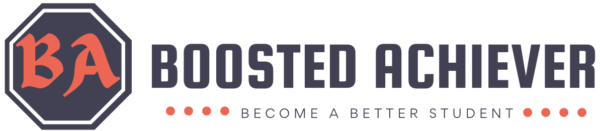Mastering the art of effective note-taking is crucial for students aiming to excel academically. With the advent of the smart phone, we now have access to more than a dozen note-taking apps designed to streamline the note-taking process and boost productivity.
So why am I writing about the best note-taking apps for students? Are they so Essential?
Well, effective note-taking not only enhances your understanding and retention of information but also helps in organizing your thoughts, preparing for exams, and managing time efficiently. It is a skill that directly correlates with academic success.
However, transitioning from the traditional pen-and-paper methods that we are used to, to digital note-taking can be tricky. Questions about which app to choose, how to use it effectively, and whether it will truly make a difference often arise.
This is where this blog post comes in; to answer all your questions and ultimately make the switch an effortless one.
I will explore the benefits of digital note-taking, outline the key criteria for choosing the best note-taking apps for students, and provide comparisons of top-rated note-taking tools.
Why Note-Taking Is Good for Students
Here are a few benefits that you get when you use note-taking apps to maximize your productivity;
Enhancing Your Learning and Retention
Note-taking is more than just a method to record information; it’s a dynamic process that can significantly enhance your learning and retention. When you write, you actively engage with the material, and are more likely to understand and remember key concepts.
According to educational research, the act of writing down information helps to encode it into long-term memory, making it easier for you to recall during exams and assignments.
Organizing Your Thoughts and Ideas
Effective note-taking also aids in organizing your thoughts and ideas. With well-structured notes, you can easily review and revise your material, identify key themes, and connect different pieces of information. This organized approach not only simplifies the study process but also helps in developing critical thinking and analytical skills.
Improving Your Focus and Comprehension
Taking notes forces you to pay attention and concentrate on the lecture or reading material. This increased focus leads to better comprehension and the ability to synthesize new information with existing knowledge. Additionally, reviewing your notes regularly helps reinforce understanding and fill in any gaps in knowledge.
The Digital Advantage

Transitioning to Digital Note-Taking
The transition from traditional to digital note-taking offers numerous advantages. Digital tools provide flexibility, accessibility, and enhanced organization features that are difficult to achieve with paper notes.
With the ability to integrate multimedia elements, your digital notes can cater to different learning styles, making your study experience more engaging and effective.
Benefits of Digital Note-Taking
- Accessibility: Access your notes anytime, anywhere, on any device.
- Organization: Create folders, tags, and searchable databases to keep your notes well-organized.
- Multimedia Integration: Incorporate images, audio recordings, videos, and links to enhance understanding.
- Collaboration: Share your notes with classmates and collaborate in real-time.
- Backup and Security: Ensure your notes are safe with automatic backups and cloud storage.
How to Choose the Best Note-Taking Apps for Students

User-Friendliness
A good note-taking app should be intuitive and easy for you to use. It should allow you to quickly jot down notes without getting bogged down by complicated features or a steep learning curve.
Flexibility and Customization
We have diverse needs and learning styles, so the best apps should offer flexibility and customization options. This includes the ability to format notes, create templates, and adjust settings to suit your individual preferences.
Integration with Other Tools
Seamless integration with other tools and platforms, such as cloud storage services, learning management systems, and productivity apps, is crucial. This integration ensures that you can easily access and manage your notes alongside other study materials.
Multimedia Support
Given the varied nature of academic content, the ability to include multimedia elements such as images, audio clips, and videos can significantly enhance your note-taking experience.
Cost and Accessibility
While some note-taking apps are free, others require a subscription or one-time payment. It’s important to consider the cost and ensure that the app provides good value for your money. Accessibility across different devices and platforms is also a key factor.
Overview of 7 Best Note-Taking Apps

In this guide, I will cover some of the most popular and highly-rated note-taking apps, including:
- Evernote: Known for its robust features and cross-platform compatibility.
- Microsoft OneNote: A versatile and free app that mimics a digital ringbinder.
- Notion: A powerful tool that combines note-taking with project management.
- GoodNotes: Ideal for handwritten notes and annotating PDFs.
- Notability: Popular for its smooth writing experience and multimedia integration.
- Obsidian: Offers a unique approach with its interlinked notes and customizable database.
- Joplin: An open-source app with strong security features.
Comparison Table for the Best Note-Taking Apps for Students
| Features | Evernote | Notion | OneNote | Notability | Joplin | Obsidian |
|---|---|---|---|---|---|---|
| Platform Availability | Windows, macOS, iOS, Android, Web | Windows, macOS, iOS, Android, Web | Windows, macOS, iOS, Android, Web | iOS, macOS | Windows, macOS, Linux, iOS, Android | Windows, macOS, Linux, iOS, Android |
| Pricing | Free Basic Plan, Premium ($7.99/month) | Free Personal Plan for students, Paid Plans available | Free | Paid (iOS & macOS) | Free | Free |
| Key Features | – Sync across devices – Web clipping | – Customizable workspace – Database | – Freeform canvas -Collaborative | – Handwritten and typed notes – Audio recording | – Open source – Markdown support | – Interlinked notes – Customizable |
| Storage Limit | 60MB/month (Free) | Unlimited (Paid Plans) | Unlimited (Free) | Dependent on device storage | Dependent on device storage | Dependent on device storage |
| Offline Access | Yes | Yes | Yes | Yes | Yes | Yes |
| Collaboration Features | Yes | Yes | Yes | Limited | Limited | Limited |
| Handwriting Support | Yes | Yes | Yes | Yes | Yes | Yes |
| Multimedia Support | Yes (Images, Audio, Files) | Yes (Images, Audio, Video) | Yes (Images, Audio, Files) | Yes (Images, Audio, PDFs) | Yes (Images, Audio, Files) | Yes (Images, Audio, Files) |
| Organization Options | Notebooks, Tags, Stacks | Pages, Databases, Boards | Notebooks, Sections, Pages | Dividers, Subjects, Sections | Notebooks, Tags | Folders, Tags, Links |
| Security | AES-256 encryption (Paid) | Password protection (Paid) | Microsoft account security | Password protection | End-to-end encryption | AES encryption |
I will delve into each app’s features, pros, and cons, providing detailed comparisons to help you make an informed choice.
1. Evernote

Evernote is a versatile note-taking app that has gained popularity for its robust features and cross-platform compatibility. Whether you’re a student, professional, or entrepreneur, Evernote offers a comprehensive solution for capturing, organizing, and sharing your ideas.
Features
- Note Creation: Evernote allows you to create various types of notes, including text, audio, images, and web clippings. This flexibility enables you to capture information in multiple formats, making it easier to reference later.
- Organization: With Evernote, you can organize your notes into notebooks, tags, and stacks. This hierarchical structure helps you categorize and locate your notes efficiently, even as your collection grows.
- Sync Across Devices: Evernote syncs your notes across all your devices, including smartphones, tablets, and computers. This seamless synchronization ensures that you can access your notes anytime, and anywhere.
- Search Functionality: The powerful search functionality in Evernote allows you to quickly find specific notes, whether by keyword, tag, or content within the note. This feature is awesome for retrieving information on the go.
- Collaboration: Evernote facilitates collaboration by allowing you to share your notes with others. You can grant access to individual notes or entire notebooks, making it easy to collaborate on projects or study with classmates.
- Web Clipper: The Evernote Web Clipper browser extension enables you to save articles, web pages, and PDFs directly to your Evernote account. This feature is especially useful for conducting research or saving reference materials.
- Annotation Tools: Evernote provides annotation tools that allow you to markup PDFs and images directly within the app. Whether you’re highlighting key passages or adding handwritten notes, these tools enhance your ability to interact with your content.
- Reminders and Alerts: You can set reminders and alerts for individual notes or tasks in Evernote, ensuring that you stay on top of important deadlines and commitments.
Pros
- Cross-Platform Compatibility: Evernote is available on multiple platforms, including iOS, Android, Windows, macOS, and web browsers.
- Versatility: From simple text notes to multimedia-rich content, Evernote supports a wide range of note-taking styles, making it suitable for various use cases.
- Organization Tools: With features such as notebooks, tags, and search functionality, Evernote helps you keep your notes neatly organized and easily accessible.
Cons
- Pricing: While Evernote offers a free version, its premium plans can be relatively expensive compared to other note-taking apps.
- Learning Curve: Some users may find Evernote’s extensive feature set overwhelming at first, requiring time to learn how to fully utilize its capabilities.
Use Cases
- Class Notes: Take detailed notes during lectures, seminars, and study sessions, and organize them by subject or topic for easy reference.
- Research: Collect and organize research materials, including articles, PDFs, and web clippings, and annotate them with relevant insights.
- Project Management: Use Evernote to plan and manage projects, track tasks and deadlines, and collaborate with team members.
2. OneNote
OneNote, developed by Microsoft, is a digital notebook application that allows you to capture, organize, and share your notes across various devices..
Features
- Note Organization: OneNote organizes your notes into notebooks, sections, and pages, mimicking the structure of a physical notebook.
- Multi-Platform Support: OneNote is available on multiple platforms, including Windows, macOS, iOS, Android, and web browsers, ensuring that you can access your notes from virtually anywhere.
- Collaboration Tools: OneNote facilitates collaboration by allowing you to share your notebooks with others. You can grant view or edit permissions to individuals or groups, making it easy to collaborate on projects or study with classmates.
- Rich Formatting Options: With OneNote, you can format your notes using a variety of text styles, colors, and highlighting options. You can also insert images, audio recordings, and files directly into your notes, enhancing their visual appeal.
- Ink Support: OneNote offers support for digital ink, allowing you to write or draw directly on your notes using a stylus or touchscreen device. This feature is particularly useful for taking handwritten notes or annotating documents.
- Integration with Microsoft Office: OneNote integrates seamlessly with other Microsoft Office applications, such as Word, Excel, and PowerPoint. You can easily embed documents, spreadsheets, and presentations into your notes, creating a centralized repository for your information.
- Search Functionality: OneNote includes a powerful search feature that allows you to quickly find specific notes or content within your notebooks. You can search by keyword, tag, or even text within images, making it easy to locate relevant information.
- Syncing and Backup: OneNote automatically syncs your notes across all your devices, ensuring that you have access to the latest version of your content wherever you go. Additionally, your notes are backed up to the cloud, providing peace of mind against data loss.
Pros
- Integration with Microsoft Ecosystem: OneNote seamlessly integrates with other Microsoft Office applications.
- Ink Support: The robust support for digital ink makes OneNote an excellent choice for users who prefer handwritten notes or sketches.
- Multi-Platform Availability: OneNote is available on multiple platforms, ensuring that you can access your notes from various devices without any compatibility issues.
Cons
- Complexity for Beginners: Some users may initially find OneNote’s extensive feature set overwhelming.
- Limited Drawing Tools: While OneNote offers support for digital ink, its drawing and annotation tools may not be as advanced as those found in dedicated drawing apps.
Use Cases
- Classroom Notes: Take notes during lectures, seminars, and discussions.
- Research and Study: Use OneNote to collect research materials, organize study guides, and annotate course materials with your own insights.
- Project Management: Collaborate with classmates or colleagues on group projects, track tasks and deadlines, and brainstorm ideas within shared notebooks.
3. Notability

With its intuitive interface and feature set, Notability is also an excellent choice for students looking to digitize their note-taking process.
Features
- Versatile Note-Taking: Notability offers a variety of tools for taking notes, including typing, handwriting, and drawing. Whether you prefer to type your notes or jot them down by hand, Notability provides the flexibility you need to capture your ideas seamlessly.
- Annotation Tools: With Notability, you can annotate PDFs, lecture slides, and other documents directly within the app.
- Audio Recording: Notability allows you to record audio while taking notes, enabling you to capture important details from lectures or discussions. You can synchronize your audio recordings with your written notes, making it easy to review both simultaneously.
- Cloud Syncing: Notability syncs your notes across all your devices via iCloud, ensuring that you have access to your content wherever you go. You can seamlessly switch between your iPad, iPhone, and Mac.
- Organization Tools: Notability offers robust organization features, including the ability to create notebooks, subjects, and dividers to keep your notes neatly organized. You can also search your notes by keyword or tag, making it easy to find the information you need quickly.
- Handwriting Recognition: Notability includes handwriting recognition technology that converts your handwritten notes into text, making them searchable and editable. This feature is particularly useful for users who prefer to write by hand but still want the benefits of digital text.
- PDF Import and Export: Notability allows you to import PDFs directly into the app, where you can annotate them with ease. You can also export your notes and annotations as PDFs, making it easy to share your work with classmates or instructors.
- Customization Options: Notability offers a range of customization options, allowing you to personalize your note-taking experience to suit your preferences. You can choose from different paper styles, colors, and pen types to create notes that reflect your unique style.
Pros
- Versatility: Notability offers a wide range of note-taking and annotation tools, making it suitable for various learning styles and preferences.
- Audio Recording: The ability to record audio while taking notes provides valuable context and enhances the effectiveness of your study sessions.
- Cloud Syncing: Notability’s seamless syncing across devices ensures that your notes are always up to date and accessible wherever you are.
Cons
- No Android Support: Notability cannot be used on android devices making it inaccessible to android users.
- Cost: Notability is a paid app, which may deter some students who are looking for free alternatives.
- Learning Curve: While Notability is relatively intuitive to use, some users may find it takes time to learn all of its features and functionality.
Use Cases
- Lecture Notes: Use Notability to take comprehensive notes during lectures, seminars, and presentations, and annotate course materials with additional insights.
- Study Guides: Create organized study guides and review materials by combining text, images, and audio recordings within Notability.
- Collaborative Projects: Collaborate with classmates on group projects by sharing annotated documents and brainstorming ideas within shared notebooks.
4. GoodNotes 5

GoodNotes 5 is one of the best note-taking apps for students, designed to enhance your digital note-taking experience. With its intuitive interface and extensive feature set, GoodNotes 5 offers you a powerful tool for organizing, annotating, and collaborating on your notes.
Features
- Natural Writing Experience: GoodNotes 5 provides a realistic writing experience that mimics pen and paper. With support for Apple Pencil and other styluses, you can write and draw with precision and fluidity.
- Versatile Note-Taking: Whether you prefer typing, handwriting, or drawing, GoodNotes 5 has you covered. You can create text boxes, freeform drawings, and diagrams to capture your ideas in any format.
- Annotation Tools: GoodNotes 5 offers a range of annotation tools, including highlighting, underlining, and shapes. You can annotate PDFs, lecture slides, and other documents directly within the app.
- Customization Options: With GoodNotes 5, you can customize your note-taking experience to suit your preferences. Choose from a variety of paper templates, colors, and pen styles.
- Organizational Tools: GoodNotes 5 helps you stay organized with its flexible organizational features. You can create notebooks, folders, and tabs to keep your notes neatly categorized and easy to find.
- Syncing and Backup: GoodNotes 5 syncs your notes across all your devices via iCloud, ensuring that your content is always up to date and accessible. You can also create backups of your notes to ensure they are safe and secure.
- PDF Import and Export: GoodNotes 5 allows you to import PDFs directly into the app, where you can annotate them with ease. You can also export your notes and annotations as PDFs, making it easy to share your work with others.
- Search and Organization: GoodNotes 5 includes powerful search capabilities that allow you to quickly find the information you need. You can search for keywords, phrases, or tags to locate specific notes or sections within your notebooks.
Pros
- Natural Writing Experience: GoodNotes 5 provides a seamless writing experience that feels like pen and paper, making it easy to transition to digital note-taking.
- Versatility: With support for typing, handwriting, and drawing, GoodNotes 5 accommodates a wide range of note-taking styles and preferences.
- Organization: GoodNotes 5 offers several organizational tools, including notebooks, folders, and tabs, to help you keep your notes neatly organized and easy to navigate.
Cons
- Cost: GoodNotes 5 is a paid app, which may be a barrier for some students who are looking for free alternatives. It does a free version but it comes with very limited features.
- Learning Curve: While GoodNotes 5 is relatively easy to use, some users may find it takes time to learn all of its features and functionality.
Use Cases
- Class Notes: Use GoodNotes 5 to take comprehensive notes during lectures, seminars, and discussions, and annotate course materials.
- Study Aids: Create organized study guides and review materials by combining text, images, and diagrams within GoodNotes 5.
- Collaborative Projects: Collaborate with classmates on group projects by sharing annotated documents and brainstorming ideas within shared notebooks.
5. Notion

Notion is not just a note-taking app; it’s a comprehensive workspace that empowers students to organize their academic and personal lives with ease. With its customizable interface, Notion is the ultimate tool for staying productive and organized.
Features
- Flexible Workspace: Notion offers a flexible workspace where you can create pages, databases, and boards to organize your notes, tasks, and projects. You can customize extensively.
- Blocks-Based Editing: Notion uses a blocks-based editing system that allows you to create rich, multimedia notes with ease. You can add text, images, videos, files, links and more to your notes, making them dynamic and interactive.
- Database Functionality: Notion’s database functionality allows you to create powerful databases to track information, such as class schedules, assignments, and deadlines. You can filter, sort, and search your databases to find the information you need quickly.
- Collaboration Tools: Notion makes it easy to collaborate with classmates on group projects and study sessions. You can share pages and databases with others, assign tasks, and leave comments to keep everyone on the same page.
- Integration with Other Apps: Notion integrates seamlessly with other popular apps and services, such as Google Drive, Dropbox, and Trello. You can link to external resources and embed content directly within your Notion workspace.
- Cross-Platform Support: Notion is available on all major platforms, including web browsers, desktop computers, and mobile devices. You can access your notes and workspace from anywhere, at any time, ensuring you never miss a beat.
- Templates and Presets: Notion offers a variety of templates and presets to help you get started quickly. Whether you need a project management dashboard, a class schedule template, or a study planner, Notion has you covered.
- Customization Options: Notion allows you to customize your workspace to reflect your personal style and preferences. You can choose from a variety of themes, colors, and layouts to create a workspace that inspires you to be productive.
Pros
- Versatility: Notion’s flexible workspace and blocks-based editing system make it suitable for a wide range of uses, from note-taking to project management.
- Organization: Notion’s database functionality and collaboration tools help you stay organized and on top of your academic workload.
- Integration: Notion integrates seamlessly with other apps and services, allowing you to centralize your workflow and access all your resources in one place.
Cons
- Learning Curve: Notion’s extensive feature set can be overwhelming for new users, and it may take time to learn how to use all of its functionality effectively.
- Performance: Some users have reported occasional performance issues, such as slow loading times and laggy scrolling, especially when working with large databases or complex pages.
Use Cases
- Class Notes: Use Notion to create organized notebooks for each of your classes, where you can store lecture notes, reading materials, and study guides.
- Project Management: Use Notion’s database functionality to create project dashboards, track tasks, and collaborate with classmates on group projects.
- Personal Organization: Use Notion to manage your personal life, including to-do lists, habit tracking, and goal setting.
6. Joplin

Joplin is more than just a note-taking app; it’s an open-source, complete solution for managing your notes, tasks, and ideas. With its intuitive interface, great features, and commitment to privacy and security, Joplin offers everything you need to stay organized and productive.
Features
- Cross-Platform Syncing: Joplin synchronizes your notes across all your devices, including desktop computers, smartphones, and tablets. Whether you’re at home, in class, or on the go, your notes are always accessible.
- End-to-End Encryption: Security is a top priority with Joplin. Your notes are encrypted both in transit and at rest, ensuring that your sensitive information remains private and secure.
- Markdown Support: Joplin uses Markdown for formatting your notes, making it easy to create rich, visually appealing content without any technical expertise. You can add headings, lists, images, and more with simple Markdown syntax.
- Tagging and Organization: Joplin offers robust tagging and organization features, allowing you to categorize your notes and find them quickly when you need them. You can create custom tags, notebooks, and folders to suit your organizational preferences.
- Note Encryption: In addition to encrypting your notes during synchronization, Joplin also offers the option to encrypt individual notes with a passphrase. This provides an extra layer of security for your most sensitive information.
- Flexible Note Capture: Joplin supports various methods of note capture, including text input, voice dictation, image and file attachment, and even web clipping.
- Plugin Support: Joplin’s plugin architecture allows you to extend its functionality with a wide range of plugins developed by the community. If you need advanced task management, citation management, or integration with other apps and services, there’s a plugin for you.
Pros
- Privacy and Security: Joplin’s commitment to end-to-end encryption and local storage of notes ensures maximum privacy and security for your data.
- Cross-Platform Compatibility: Joplin is available on all major platforms, including Windows, macOS, Linux, Android, and iOS, making it accessible to students regardless of their device preferences.
- Customizability: With support for Markdown, tagging, and organization features, Joplin allows you to tailor your note-taking experience to suit your unique needs and preferences.
Cons
- Learning Curve: While Joplin’s interface is intuitive, some users may find its advanced features and customization options overwhelming at first.
- Limited Collaboration: Unlike some other note-taking apps, Joplin’s collaboration features are somewhat limited, making it less suitable for group projects and collaborative work.
Use Cases
- Class Notes: Use Joplin to take and organize your class notes, lecture recordings, and study materials in a structured and searchable format.
- Research and Writing: Use Joplin to collect and organize research materials, draft essays and papers, and manage citations and references.
- Personal Productivity: Use Joplin to manage your to-do lists, track your progress on assignments and projects, and brainstorm ideas for future projects.
7. Obsidian

Obsidian stands out from the crowd with its unique approach to organizing information. It’s a powerful note-taking app that leverages the concept of a personal knowledge base (PKB) to help you organize and connect your thoughts, ideas, and information. By treating each note as a node in a network, Obsidian enables you to explore the relationships between different pieces of information and gain new insights into your subject matter.
Features
- Graph View: Obsidian’s unique graph view allows you to visualize the connections between your notes in a dynamic and interactive way. You can see how different ideas relate to each other, identify patterns and trends, and navigate your knowledge base with ease.
- Bidirectional Links: One of Obsidian’s most powerful features is its support for bidirectional links. This means that every time you mention a note in another note, Obsidian creates a backlink, allowing you to see all the connections to and from that note. This makes it easy to explore related concepts and discover new connections.
- Markdown Editing: Like many other note-taking apps, Obsidian uses Markdown for formatting your notes. This allows you to create beautifully formatted text, add images and multimedia content, and even write code snippets using simple and intuitive syntax.
- Customizable Themes and Plugins: Obsidian offers a wide range of customization options, including themes, plugins, and CSS customization. You can tailor the app to suit your personal preferences and workflow, creating a truly personalized note-taking experience.
- Local Storage and Encryption: Obsidian stores your notes locally on your device, ensuring that your data remains private and secure. You can also encrypt individual notes or your entire vault for added security.
- Backlinks and Graph View: With Obsidian’s backlinks and graph view features, you can easily navigate your knowledge base, explore relationships between different ideas, and gain new insights into your subject matter.
Pros
- Interconnected Knowledge: Obsidian’s emphasis on connections and relationships between notes makes it ideal for organizing and synthesizing complex information.
- Customizability: With support for themes, plugins, and CSS customization, Obsidian allows you to tailor the app to suit your personal preferences and workflow.
- Privacy and Security: Obsidian stores your notes locally on your device and offers encryption options, ensuring that your data remains private and secure.
Cons
- Learning Curve: Obsidian’s unique approach to note-taking may have a steeper learning curve compared to more traditional note-taking apps.
- Limited Mobile Support: While Obsidian is available on desktop platforms, its mobile support is currently limited, which may be a drawback for users who rely heavily on mobile devices.
Use Cases
- Research and Writing: Use Obsidian to organize and synthesize research materials, draft essays and papers, and explore connections between different ideas.
- Learning and Study: Use Obsidian to take and organize class notes, create study guides and summaries, and review and reinforce your understanding of course material.
- Personal Knowledge Management: Use Obsidian as a personal knowledge base to capture, organize, and connect your thoughts, ideas, and information across a wide range of topics.
FAQs and Troubleshooting
Common Issues and Solutions:
- Sync Problems: If you’re experiencing sync issues with your note-taking app, ensure that you’re connected to a stable internet connection. Check your app settings to ensure that sync is enabled and configured correctly. If problems persist, try logging out and logging back in, or contacting customer support for assistance.
- Data Loss and Recovery: In the unfortunate event of data loss, check if your note-taking app has a built-in backup feature. If not, consider using third-party backup solutions or cloud storage services to regularly back up your notes. In case of accidental deletion, check your app’s trash or recycle bin for recently deleted notes that can be recovered.
- Cross-Device Compatibility Issues: If you’re experiencing compatibility issues between different devices, ensure that you’re using the latest version of the app on all devices. Verify that your devices meet the app’s system requirements and check for any known compatibility issues or updates from the app developer.
FAQs:
How can I ensure the security of my notes?
Consider using apps with encryption features to protect sensitive information. Additionally, regularly update your app and device software to patch security vulnerabilities.
Can I access my notes offline?
Many note-taking apps offer offline access, allowing you to view and edit your notes without an internet connection. Make sure to enable offline mode in your app settings for seamless offline access.
Are there any collaborative features available?
Some note-taking apps offer collaborative features, such as real-time editing and sharing capabilities. Explore your app’s collaboration options to collaborate with classmates or colleagues on group projects or study sessions.
How can I organize my notes effectively?
Experiment with different organizational strategies, such as tags, folders, or notebooks, to find the method that works best for you. Take advantage of features like search and filters to quickly locate specific notes or information.
Conclusion
Recap: Throughout the guide, we’ve highlighted the key features, strengths, and weaknesses of the 7 best note taking app for students, helping you make an informed decision based on your individual requirements.
Final Recommendations: When choosing a note-taking app, consider factors such as your preferred platform, desired features, and budget. Take advantage of free trials or demos to test out different apps before committing to a subscription.
Ultimately, the best note-taking app is not a one size fits all.
Explore these recommendations and find the best note-taking app to support your academic success.